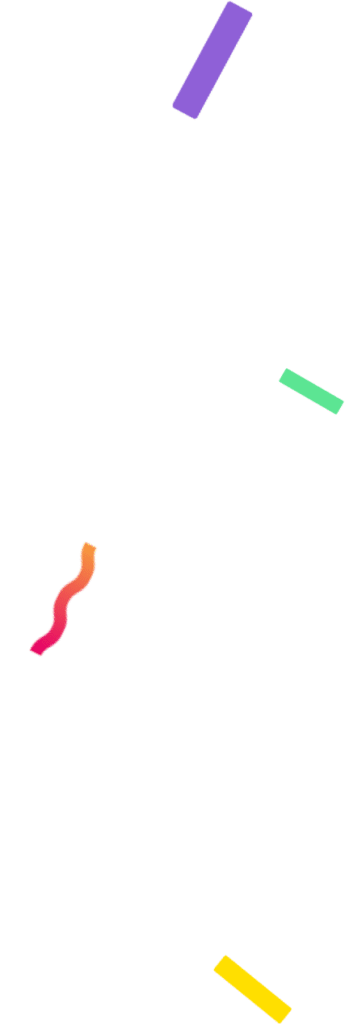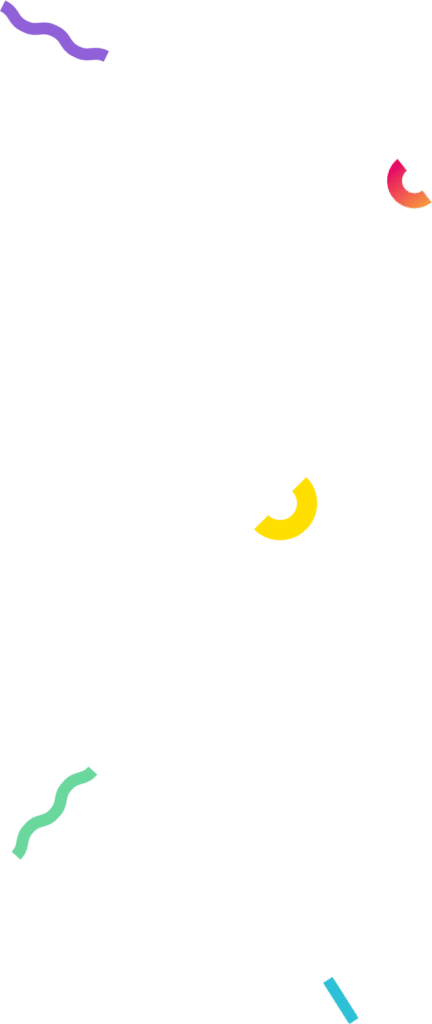Table of Contents
In this quick article we explain how to get the URL of your video to run your first YouTube giveaway without any difficulties.
Why do I need to copy the URL of my video?
The URL is the specific web address of your video, it is unique for each resource, such as photos, texts or web pages, among others.
Copying and pasting the URL is the second step to run your YouTube giveaway. Thanks to this, we can upload all your giveaway comments and start the process correctly.
In our YouTube Giveaways tutorial, we explain exactly where you should paste your video link, you can consult it to do your first giveaway and avoid making mistakes in the step by step.
How do I get the URL of my video?
Depending on the device you are using, follow the steps to get the URL of your YouTube video, you will see that the process is very easy and fast.
Where do I get the URL from my computer
- Go to YouTube.com
- Directly copy the link that appears in the address bar at the top left of the window.
- You can also find it by clicking on Share, there you will see the link ready to copy.

How do I copy the URL from my smartphone?
To do this process from your cell phone you have to follow these steps:
- Login to YouTube.com
- Click on SHARE
- Click on COPY or COPY LINK

Can I get my channel URL if I need it?
Of course you can! Follow these steps if you want to copy the link or URL of your channel and share it wherever you want.
Get your channel URL from your PC
To get the URL of your YouTube channel from your laptop:
- Login to your channel
- Copy the link from the address bar at the top of the window.
Copy the URL of your channel from your cell phone
If you prefer to do it from your smartphone:
- Select your channel.
- Click on the three little dots in the upper right corner.
- Click on SHARE
- Select COPY or COPY LINK
And that’s it! In our complete guide to do giveaways on YouTube you have explained step by step the giveaway process in this social network.
Run your first giveaway on YouTube with AppSorteos, in a clear, simple and super-transparent way!