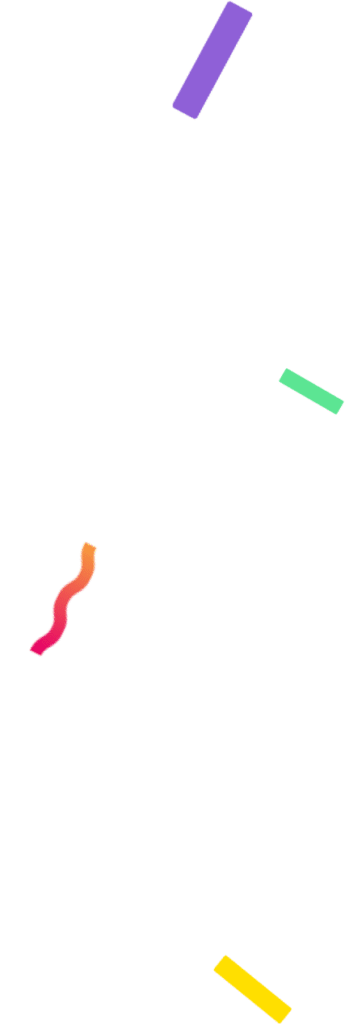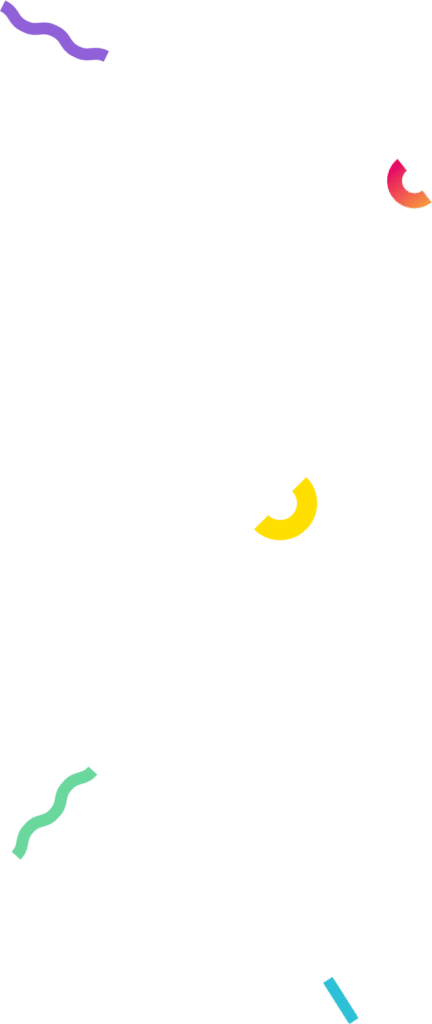How to create a Scratch & Win and grow your business

Table des Matières
- What is the Scratch & Win Generator
- Guide to Creating Your First Scratch Card
- Step 1: Log into AppSorteos and click on Scratch & Win
- Step 2: Quick Initial Setup
- Step 3: Set up and design your Scratch & Win
- Step 4: Advanced settings and statistics
- Uses of Scratch and Win
- 1) Use it to Increase Sales with Promotions
- 2) Use an Online Scratch Card to Capture Leads
- 3) Build Customer Loyalty with a Scratch and Win
- 4) Launch New Products with an Online Scratch Card
- 5) Increase Traffic to Your Physical or Online Store
- 6) Use Your Scratch game at Events and Fairs
- Tips for Creating a Successful Scratch and Win
- Examples of Online Scratch Cards
The long-awaited Scratch-off card is now part of the set of tools to promote your business.
If you’re among those who were eagerly waiting (and requesting) for us to add this incredible option to capture leads, you’ll be happy to know it’s now available. And if you didn’t know it was coming, let me tell you that the Scratch Card is a very effective way to attract leads and grow your business.
No matter which group you belong to, let me explain what it’s all about and give you some tips on how to make the most of it.
What is the Scratch & Win Generator
Scratch & Win is an online tool available in all our subscription plans, allowing you to create digital cards to reward your customers. Through an interactive simulation, users scratch a section of the card to instantly discover if they have won a prize or not. It’s a fun and engaging way to capture your audience’s attention and increase their engagement with your brand.

Guide to Creating Your First Scratch Card
Follow the steps in this guide, and in just a few minutes, you’ll have the Scratch & Win on your business website.
Step 1: Log into AppSorteos and click on Scratch & Win
To create digital scratch off cards with AppSorteos, you need to have an active account on the platform. Once inside, choose the tool to create a Scratch & Win for your business.

Step 2: Quick Initial Setup
Name and Colors
Every promotion needs a name. This way, when you have many in your dashboard, it will be easier to identify each one. Give it a name related to the theme of your scratch-off ticket, such as “Anniversary Scratch & Win.”
Then, choose the template with the colors that best represent your brand.

Don’t worry! You can edit all these options later, once your scratch-off ticket is created.
Prizes
Place the prizes you have for your customers to win.

Here you will see three fields that you need to fill in:
- Type: Choose between “No prize,” “Coupon,” “Link,” or “Prize.”
- Text: This is what your customer will see written when they scratch to reveal the result.
- Value: This field is only available for prizes. If you select “Coupon,” enter the name of the discount coupon. If you choose “Link,” paste the URL of the prize page or the link where the user is redirected to claim it. If you opt for “Prize,” describe what your customer has won.
You can add as many prizes as you like. If you don’t specify the probability for each one, it will be evenly divided among all the available options, including both prizes and “no prize” options. That means all the options will have the same chance of appearing.
You can also remove options by clicking the trash can icon next to the prize you want to delete.
Once this step is completed, click the “Create” button.
Step 3: Set up and design your Scratch & Win
Take full control of all aspects of your virtual scratch card. Let’s see how you can design it according to your brand identity and the prizes you want to give away.

Step 3.1: General Settings
Your scratch card has been created! Now let’s edit some options to make it unique and special like your business.
Edit the name of the instant win card, select the status as “active” or “paused,” and set the language.
If you want your audience to play, you need to set it to active mode; otherwise, participations will not be recorded.

Then, decide if you want to show a button to play again and when you want it to appear.
Finally, you have different options to activate:
- The sounds of the scratch card.
- Restart the game after 10 seconds.
- The option to download a receipt with the result.
- Show icons to share the result on social media.
Step 3.2: Review, Add, and Configure Prizes
The prizes you added earlier are fully editable in this section of the Scratch and Win.
You will see that you have the same columns for Type, Text, and Value, but some additional settings are added to further personalize the prizes of your scratch card.

If you have one of our premium plans (starting from the Creator plan), you can configure your prizes by probability and quantity. What does this mean?
- Limit chances: This allows you to set the percentage of probability for each option to be selected.
- Limit quantities: This gives you the option to define how many times each prize can be awarded throughout the promotion.
To understand it better, let’s imagine an example: You are a travel agency and want to raffle 1 trip to the Caribbean and 30 keychains among your customers. With the ‘limit by chances’ option, you can assign what percentage of probability each prize has of being selected. With ‘limit quantities,’ you set up the scratch card so that once the 30 keychains have been awarded, that prize cannot be selected again. Thus, the trip to the Caribbean will have low chances of being randomly chosen (in percentage), and when it is selected, it will also not be available again.
In the Free and Starter plans, or if you have a higher plan but do not make adjustments to the options, each prize will have the same probability of being selected, distributing 100% of the probabilities between prizes and non-prizes.
Additionally, in all plans, you can activate or deactivate prizes or non-prizes so that they are no longer available. You just need to click on the eye icon next to the trash can.

Step 3.3: Design and Customize Your Scratch Card
Your Scratch and Win can incorporate your brand colors and be fully aligned with your visual identity.

- Themes: Themes are preselected color palettes that complement each other. Choose the theme you prefer. We recommend selecting one that relates to the tones of your logo or that aligns best with the raffle situation (for example, purple or black tones for Halloween).
- Background Image: Upload a photo of your business, or one related to the products or services you are giving away, or a theme related to what you are raffling in your scratch card. You can also choose from patterns or gradients.
- Background and Container Color: You can select a color for the background of your Instant win card and adjust its transparency. The container color is that of the box where the scratch section is located.
- Font: Choose from the available fonts the one that best suits your scratch-off ticket and your business.
- Text color: Choose one that is legible.
- Buttons & Links: You can choose the colors of the buttons and whether you prefer a solid button or an outlined one.
- Border Radius: Define whether you want the edges of the buttons and the container to be straight or rounded.
Step 3.4: Add Logos
Add your company logo above the title and in the scratch card container.

Step 3.5: Customize the Texts
Edit the title, description, button, and messages for the winning and losing participants of your scratch card.
Step 3.6: Request Information from Your Customers
If you activate the ‘Registration Form’ option, you can ask your customers to complete their details before participating. You will have a variety of fields available to request information, and you can also customize some of them according to the specific needs of your promotion.

Step 3.7: Activate Participation Limits
Here you can set restrictions to control participation in your scratch-off card, and if you prefer, combine the three available options for greater flexibility:
- Maximum Entries: Activate this option and enter the number of times each user can participate with their email.
- Allowed Emails: Create a list of authorized email addresses for participation. Only users with these emails will be able to play. Place each email on a separate line.
- Limit by Devices: Set restrictions to prevent repeated registrations from the same device (laptop, smartphone, tablet) or the same IP address.
Step 3.8: Set Up a Response Email
One of the premium features available for all promotions is the option to send a personalized email to winners. You can include your company logo and adjust the congratulatory message to notify them of their prize in a professional manner that aligns with your brand.

Step 4: Advanced settings and statistics
Now that you have mastered the design and customization of your Scratch Card, let’s move on to the advanced settings to understand all the information available to you in your control panel.

1) Overview
Here you will find all the data for your Scratch Card: visits, registered users, and prizes delivered. Additionally, you will have a list of all the winners and a breakdown of the prizes you currently have, both active (marked with a green dot) and inactive (red dot).
This means you will have full control over the results and operation of your instant scratch ticket.

2) Leads
In this section, you will see a list of the people who have played your Scratch Card. Their name, participation date, email address, and location will appear. You can export all this information to an Excel file by clicking the “Export CSV” button.

3) Share
In this section, you have different options to share the scratch card with your customers:
- Share the link to your Scratch off ticket directly from the provided channel icons, or copy and paste it wherever you want.
- Share the QR code; your customers can scan it with their mobile phones from a screen. You can also print it and place it in your physical store so it’s always available.
- Embed the Scratch off Card on your website: choose whether you prefer a full-page view, slider, or popup. Copy the code and embed it on your site.
4) Integrations
This section of the Scratch Card allows you to connect it with other applications so that different actions are executed automatically. You can connect your promotions with various apps through Zapier. Check out this article and learn more about API integrations!
5) Extra Features of Your Online Scratch Card
Finally, in your Scratch and Win, you will have access to additional data; here’s a brief overview of what they are:

- Preview: By clicking here, you can see how your Instant win card looks in a new window. This view allows you to review the design and make adjustments if necessary. However, in this test mode, participations will not be registered, and no actual drawings will take place.
- Publish: This button takes you directly to the “Share” section, where you can make your scratch card available for your customers to start participating.
- Impressions: Impressions refer to the number of times your scratch-off ticket is loaded in a browser. This number varies depending on your plan. If you reach the impression limit before the deadline, your scratch card will be paused unless you upgrade your plan. Once the deadline is reached, impressions reset, and you can continue using it without issues.
The video below will help you confidently create your first Scratch and Win. Check it out!
Uses of Scratch and Win
If you want to make the most of Scratch Game to attract customers, increase sales, and enhance user experience creatively, take a look at these use cases that I present below.
1) Use it to Increase Sales with Promotions
Offer discount coupons, free products, or special promotions that customers can “win” by scratching, incentivizing purchases.
For example, if you have an online clothing store, you launch a summer campaign where your customers can scratch a virtual card after making a purchase. Prizes include 10%, 20%, or 30% off their next visit. This encourages shoppers to return and use the discount code.
2) Use an Online Scratch Card to Capture Leads
Ask participants to enter their information before playing, allowing you to collect valuable data for future marketing campaigns.
For example, a beauty salon creates a scratch card where visitors must enter their name and email before playing. Prizes range from a free facial treatment to discounts on services. This way, they obtain contact details for future promotions.
3) Build Customer Loyalty with a Scratch and Win
Reward frequent customers with a fun experience and the chance to win, encouraging their loyalty and return.
If you have a café, launch an exclusive promotion for your regular customers, where, by scratching the virtual card, they can win a free coffee or a discount on their favorite drink. This makes customers return to claim their prize and continue being loyal.
4) Launch New Products with an Online Scratch Card
Use the Instant win card as an entertaining way to introduce new products, giving away free samples or discounts.
For example, a cosmetics brand launching a new line of products organizes an online scratch card where customers can win free samples or discounts for purchasing the new products. This generates interest and increases visibility for the launch line.
5) Increase Traffic to Your Physical or Online Store
Generate visits by offering prizes that can only be redeemed in-store or with a special code on your e-commerce site.
Imagine an electronics business encouraging its customers to visit the physical store by giving away discount coupons for selected products through an online scratch card. Prizes include 5% off or free accessories, which can only be redeemed in person, boosting visits to the store.
6) Use Your Scratch game at Events and Fairs
Use the scratch card as a fun activity at trade shows, events, or even within your physical store to attract more attention.
For example, at a technology fair, a software company uses a Scratch-off ticket at its booth, where attendees can win exclusive access to product demos, free licenses, or promotional gifts. This attracts visitors’ attention and offers them an interactive and fun experience.
Tips for Creating a Successful Scratch and Win
- Define Your Objective: What do you want to achieve with your scratch card? This is the first question you should ask yourself. Determine if your goal is to collect customer data (and what type of information, for what purpose), promote a specific product or service, or increase your brand visibility. If you have multiple objectives, focus on one first, and in future promotions, work on achieving the others.
- Design in Tune with Your Business: The design of your promotion is key for users to subconsciously associate it with your brand. Use colors that represent your business and include your company logo. Write the texts in your business voice, as if you were speaking directly to your customers. Take advantage of the customization options offered by AppSorteos’ Scratch Card Generator.
- Set the Rules and Conditions: Use the description of your Scratch Game to clarify the regulations. Inform your audience of everything they need to know to participate: how many opportunities they have, how long the promotion will be active, how to claim the prize, if a purchase is necessary, among other details.
- Configure It Carefully: The scratch card has multiple functions, such as the option to limit the number of prizes. If you only have 5 products available, configure it so that once drawn, they cannot be selected again. This will avoid inconveniences and ensure that you do not give away more prizes than you have.
- Promote Your Scratch and Win: Without promotion, no one will know about your scratch card. If you have social media, announce it there. If you have a physical store, tell your customers about the promotion or put up posters and ads in the store. Make sure to spread the word through all available channels.
Examples of Online Scratch Cards
To help spark your inspiration, here are three scratch and wins with fun designs, connected to brand identity or designed for a special celebration.
The first Scratch & Win is from Maroon Studio. They’ve crafted their promotion around a Christmas theme, aligning perfectly with the holiday season through a unique and fun concept. Customers can participate and win prizes instantly, making it an excellent strategy to leverage festive occasions and draw in more customers.

To inspire you for your next promotion, here are some of the designs we have created at AppSorteos.


Now it’s your turn. Follow this guide and create your first Instant win card without wasting time. Go for it!
With AppSorteos’ Scratch Card Generator, you can create interactive promotions in minutes. Customize every aspect of your Scratch and Win, set specific rules, and share the promotion via a link or QR code. All while capturing valuable data from your customers.